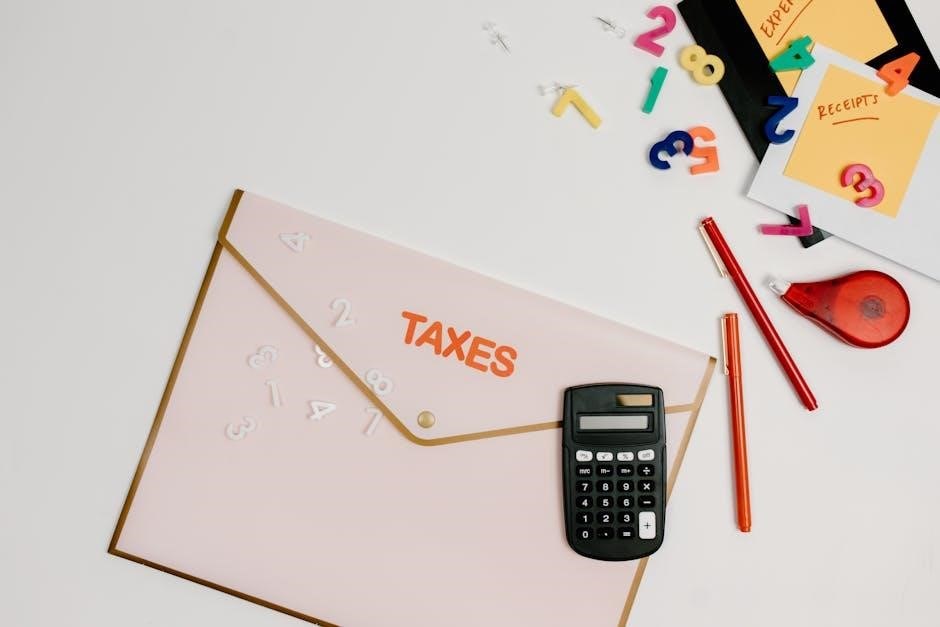HoloViews provides a convenient method to save plots to PDF using the hv.save function with the appropriate backend configuration, ensuring high-quality visualizations for documentation and sharing.
Overview of HoloViews and Its Capabilities
Importance of Saving Plots to PDF
Saving plots to PDF is essential for preserving visualization quality and ensuring compatibility across devices. PDFs maintain high-resolution details, making them ideal for professional reports, publications, and presentations. They are universally supported, eliminating concerns about software compatibility. Additionally, PDFs allow for easy sharing and archiving, while their static nature prevents unintended modifications. This format is particularly valuable for creating permanent records of data analysis, ensuring clarity and professionalism in both academic and business contexts. It also facilitates consistent results when exporting visualizations from libraries like HoloViews.
Objective of the Article
This article aims to provide a comprehensive guide on saving HoloViews plots to PDF format in Python. It will cover the necessary steps, configurations, and best practices for exporting single plots. The focus will be on utilizing the hv.save function effectively, ensuring high-quality output. Readers will learn how to customize plot settings, troubleshoot common issues, and maintain consistency in their exports. The guide is designed to be practical, with examples tailored for users already familiar with HoloViews and Python.

Installation and Setup
Install required libraries like holoviews, matplotlib, and cairosvg using pip install; Configure your environment with appropriate backends for rendering. Verify installation by rendering a sample plot successfully.
Installing Required Libraries
To begin, install the necessary libraries using pip. Run pip install holoviews matplotlib cairosvg in your terminal. These packages enable plotting and PDF conversion. Ensure Python is in your PATH for global access. Depending on your system, you might need to use pip3 instead. Once installed, verify by launching a Python interpreter and importing the libraries without errors. This setup provides the tools needed to create and export plots to PDF format efficiently. Proper installation ensures smooth functionality throughout the process.
Setting Up the Environment
After installing the libraries, configure your environment by setting the HoloViews backend. Use hv.extension('matplotlib') for static plots or hv.extension('bokeh') for interactive visualizations. Ensure CairoSVG is installed for SVG-to-PDF conversion. Set your working directory and file paths appropriately. Optionally, adjust plot sizing and styling using HoloViews’ options. This setup ensures consistency and quality in your exported PDF files. Proper configuration is crucial for achieving the desired output format and visual appeal.
Verifying Installation
Verify the installation by importing HoloViews and its dependencies in a Python script. Use a simple plot command like hv.Curve([1, 2, 3]).save("test") to ensure functionality. Check for error messages during execution. Confirm that the required backends (e.g., Matplotlib or Bokeh) are properly configured. Additionally, verify that CairoSVG is installed for SVG-to-PDF conversion. A successful test plot save confirms that your environment is correctly set up and ready for generating PDF files. This step ensures all components are functioning as expected.
Basic Functionality of Saving Plots
HoloViews enables straightforward saving of plots using the hv.save function, which simplifies exporting visualizations to various formats, including PDF, for seamless sharing and documentation purposes.
Using the hv.save Function
The hv.save function in HoloViews allows users to export plots to various formats, including PDF. It provides a straightforward interface for saving visualizations by specifying the plot object, filename, and backend. Key parameters include obj (the plot object), filename (output file name), and backend (rendering engine). For example, hv.save(obj, “plot.pdf”, backend=”matplotlib”) exports a plot as a PDF using Matplotlib. This function ensures high-quality output and is flexible for different plotting needs, making it ideal for sharing and documentation purposes.
Specifying File Formats and Names
When saving plots, the file format and name can be specified using the format and filename parameters in the hv.save function. For example, hv.save(plot, “output.pdf”, format=”pdf”) exports the plot as a PDF file named “output.pdf”. The format parameter accepts common formats like “png,” “svg,” and “pdf,” while the filename determines the output name. This allows users to customize the file type and name according to their needs, ensuring consistent and organized output for documentation or sharing purposes.
Saving Plots to PDF
HoloViews offers a straightforward method to export plots to PDF using the hv.save function with the appropriate backend configuration, ideal for creating sharable and professional documents.
Single Plot Export
HoloViews allows users to export individual plots to PDF using the hv.save function. Simply specify the plot object and the desired filename with a .pdf extension. For example, hv.save(plot, “output.pdf”) renders the plot as a high-quality PDF. This method is ideal for creating standalone visualizations for reports or presentations. Customization options like resolution and plot size can be adjusted for optimal output. The function leverages the Matplotlib backend by default, ensuring consistent and professional results. This approach streamlines the process of sharing visualizations in a universally accessible format.
Multiple Plots in a Single PDF
To export multiple plots into a single PDF, combine them using HoloViews’ layout or subplot functionality. Use the hv.save function with the combined layout object, specifying the filename. For example, hv.save(layout, “output.pdf”) renders all plots in one file. This method maintains consistency and reduces file clutter. It’s ideal for comparative analysis or comprehensive reports. Customize spacing and margins using backend-specific options to ensure a polished output. This approach streamlines sharing complex visualizations in a single, organized document.
Customization Options
Customize plots with HoloViews’ opts method, adjusting colors, fonts, and legends; Tailor styles to enhance readability and align with presentation needs for professional outputs.
Adjusting Resolution and Quality
Adjust resolution and quality using the dpi parameter in the hv.save function; Higher DPI values improve image clarity, especially for detailed plots. For example, setting dpi=300 ensures high-resolution output. Additionally, the quality parameter can be fine-tuned for specific file formats. When exporting to PDF, using vector graphics tools like CairoSVG maintains scalability without loss of quality. These settings ensure your plots are crisp and professional, suitable for publications and presentations.
Setting Plot Size and Dimensions
Set plot size using the width and height parameters in the hv.save function. For example, hv.save(plot, ‘output.pdf’, width=800, height=600) creates an 800×600 pixel plot. Alternatively, use figsize for Matplotlib backend compatibility, such as figsize=(8, 6). These settings ensure consistent dimensions across exports, improving readability and visual appeal in reports or presentations. Proper sizing is crucial for maintaining clarity, especially for complex or detailed visualizations.
Customizing Plot Styling
Customize plot styling using the opts method in HoloViews. Adjust colors, fonts, and other visual elements to enhance readability. For example, plot.opts(line_color=’blue’, fontsize=12) changes the line color and font size. Themes can also be applied to maintain consistent styling across plots. Additionally, backend-specific styling options like matplotlib parameters can be used for fine-tuned control. These customizations ensure plots are visually appealing and professional when saved to PDF, making them suitable for reports and presentations.

Using Different Backends
HoloViews supports multiple plotting backends like matplotlib and plotly. Switching backends allows customization of plot rendering and export options, ensuring compatibility with specific output formats like PDF.
Matplotlib Backend Configuration
To use the Matplotlib backend for exporting plots, enable it by running hv.extension(‘matplotlib’). Configure settings like resolution using dpi and figure size with figsize. For PDF export, specify the backend in hv.save as backend=’matplotlib’. This ensures high-quality vector graphics. Customize styling options like fonts and colors for consistency. Matplotlib’s flexibility makes it ideal for precise control over plot aesthetics and output settings when saving to PDF.
Plotly Backend for Interactive Plots
To configure Plotly as the backend for interactive plots, enable it using hv.extension(‘plotly’). This allows creating dynamic visualizations. When saving to PDF, use plot.save(‘filename.pdf’, backend=’plotly’) to maintain interactivity. Adjust settings like width and height for size customization. Plotly’s interactive features remain preserved in the PDF, enhancing user engagement. Ensure Plotly is installed with pip install plotly for full functionality.
Exporting to SVG and Converting to PDF
Export plots as SVG using hv.save and convert to PDF with cairosvg. This preserves vector quality, ideal for scaling and editing in graphic design tools like Inkscape.
Using CairoSVG for Conversion
CairoSVG is a Python library that enables conversion of SVG files to PDF. By first saving HoloViews plots as SVG using hv.save, you can then use CairoSVG to convert these SVG files to PDF. This method ensures high-quality vector graphics, ideal for scaling and maintaining clarity in professional documents or presentations. The process is straightforward: export your plot as SVG and then use CairoSVG’s svg2pdf function to generate a PDF. This approach is particularly useful for retaining precise visual details in your plots.
Advantages of SVG to PDF
Converting SVG to PDF offers significant advantages, including lossless scalability and crisp visuals at any resolution. SVG’s vector-based format ensures that graphics remain sharp and detailed, making it ideal for professional documentation. Additionally, PDF is a widely accepted format for sharing and archiving, preserving the integrity of your HoloViews plots. This method maintains transparency, colors, and text quality, ensuring your visualizations look professional and polished in presentations and publications.

Interactive Visualizations in PDF
HoloViews enables creating interactive visualizations, with Plotly backend supporting embedded JavaScript for interactivity. While PDFs are static, HoloViews plots preserve some interactivity when exported correctly, enhancing user engagement.
Preserving Interactivity
Limitations and Workarounds

Troubleshooting Common Issues
Common issues include incorrect file paths, backend misconfigurations, or missing dependencies. Verify file paths, check backend settings, and ensure all required libraries are installed properly.
Resolving Backend Compatibility Problems
Backend compatibility issues often arise when using HoloViews with different plotting libraries. Ensure the correct backend is set using hv.extension. For PDF exports, verify that the selected backend supports PDF generation. Install missing dependencies like cairosvg or matplotlib if required. Check the HoloViews documentation for backend-specific configurations and update your environment accordingly. Resetting the backend or reinstalling HoloViews can often resolve persistent issues.
Fixing File Export Errors
When encountering file export errors, ensure the target directory exists and has write permissions. Verify the file path and name for accuracy, avoiding special characters. Check if the backend supports the specified format. Confirm the correct file extension (e.g., .pdf) is used. If errors persist, review the backend configuration and update any missing dependencies. Use try-except blocks to catch and debug exceptions, providing clear error messages for troubleshooting. Ensure consistent file naming conventions to avoid conflicts during export.
Best Practices for Exporting Plots
Use high-resolution settings for clarity, ensure consistent naming conventions, and optimize backend-specific parameters to maintain quality and compatibility across exported plots.
Optimizing Plot Quality
Enhance plot resolution by setting the dpi parameter in the hv.save function. Use vector graphics formats like SVG for scalable outputs. Adjust figure size with plot_size and ensure consistent styling. For PDF exports, leverage the matplotlib backend for precise control. Implement anti-aliasing and high-quality fonts for clarity. Use CairoSVG for converting SVG to PDF, maintaining sharpness and detail. Regularly test and refine settings to achieve the best visual results for your HoloViews plots.
Maintaining Consistency Across Exports
To ensure consistency across exported plots, use a uniform styling approach by defining custom themes or using HoloViews’ default styles. Set consistent plot dimensions with the plot_size parameter in hv.save. Use the same backend for all exports, such as matplotlib or plotly, to maintain visual coherence. Apply identical resolution settings by specifying the dpi parameter. Export templates or scripts to replicate settings across multiple plots, ensuring uniformity in size, quality, and styling for professional-grade outputs.
HoloViews simplifies exporting plots to PDF, ensuring high-quality visualizations with ease. Consistent styling and backend configurations enhance reproducibility, making it a reliable tool for professional-grade outputs and sharing.
HoloViews provides a straightforward method to save plots to PDF using the hv.save function with backend configurations. It supports multiple backends like Matplotlib and Plotly, enabling both static and interactive visualizations. Customization options include adjusting resolution, plot size, and styling for tailored outputs. Additionally, SVG files can be converted to PDF using tools like CairoSVG, ensuring high-quality vector graphics. By following best practices, users can maintain consistency and quality across all exports, making HoloViews a versatile tool for professional-grade data visualization and documentation.
Final Recommendations
For optimal results, use the hv.save function with the appropriate backend, such as Matplotlib or Plotly, depending on your visualization needs. Always specify the correct file format and resolution to ensure high-quality outputs. Customize plot styling and dimensions to maintain consistency. For vector graphics, consider exporting to SVG first and then converting to PDF using tools like CairoSVG. Test configurations before final export to avoid errors. Stay updated with HoloViews documentation and community resources for the latest features and troubleshooting tips.

Further Reading and Resources
Explore official HoloViews and Matplotlib documentation for comprehensive guides. Visit community forums like Stack Overflow and GitHub for troubleshooting. Utilize libraries like CairoSVG for advanced conversions.
Official Documentation and Guides
The official HoloViews and Matplotlib documentation provide detailed guides on saving plots to PDF. HoloViews’ hv.save function is well-documented, explaining how to specify backends like matplotlib or bokeh. The documentation also covers configuration options, such as resolution and file format settings. Additionally, Matplotlib’s official guides offer insights into customizing plot appearances and ensuring high-quality output. These resources are essential for mastering the export process and troubleshooting common issues. They also include examples for saving single and multiple plots efficiently.
Community Forums and Tutorials
Community forums like Stack Overflow and GitHub offer extensive discussions and solutions for saving HoloViews plots to PDF. Users share code snippets and troubleshooting tips, such as using hv.save with matplotlib or plotly backends. Tutorials on platforms like Real Python and